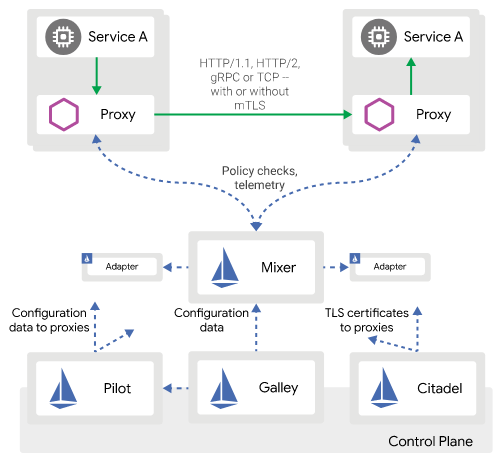- search
- this allows the user to find a specific food and choose to add an entry for it to their day to record that they consumed a specific portion of that food.
- show entries
- This feature is to allow users to see what they recorded as a list of entries, each entry represents a food the user added on a specific date.
- show progress bars
- The user will be able to set goals like how many calories, proteins, fats they want to consume daily and these bars will calculate from the entries they added how close they are to their daily goals
- reload entries & progress metrics when date change
- This is to provide the ability for the users to go back in history and see their entries.
all this is in general similar to the steps I did before:
- add presentation component
- add add actions (api calls or anything else) & reducers ( store the responses in the state and calculate new state if the date changed for example )
- add container component to pass the props to the presentation
all the code for this day is in this pull request ( so you can check exactly what was added and changed), I have also added comments on some files there to explain a little bit.
It's easier to see and navigate files in the "Files Changed" tab in Github PR page
Things Worth noting
Components Interaction
Up to this point the dashboard didn't have any interaction across components
but in this PR I added the Date navigator which when a user navigates in one direction should load the Entries they created for that new Date they are on, I addition the progress metrics should update according to the new entries.
the way I did this was :
1- when dashboard first loads it just loads the current day information, so the entries list component will (in componentDidMount) and fetch today's entries).
2- if the user go back in date navigator that triggers a redux action (PERIOD_CHANGED, see dateNavActions.js)
3- the period reducer will update the state with the new start/end dates
4- Our DayEntries component uses state.period as props, so when the state changed because of the date navigation action above, our component will be rerendered.
5- since this is a rerender and not mounting, we have to use the componentWillReceiveProps life cycle method to trigger a new redux action to fetch the entries for the new date period.
Introducing RequestBuilder
this class is a helper to be used by the repos to inject headers and parse reposne as json, this saves us from repeating this logic everywhere.Adding User info to state
Since we now want to show progress bars about user goals, I added an api call through userRepo to get the user profile from backend (see Dashboard component), there was no login needed because I hardcoded the user token in the request builder, this way we have real user information without being blocked on login being ready to do this work but in the same time we deal with real data model of the user.In the next part I plan to :
1- create a dummy login page
2- use react-router to have multiple pages in our app (login, dashboard, profile) each with it's own url